The first few tutorials, a fan sent a private letter to bobo said that "the steps are a little complicated, a little difficult to get started", then this bobo brought a zero-base, zero-code can be completely on the operation of the station tutorials, the whole network can not find a simpler than this! Don't look at the 16 steps so much, that is bobo in order to speak more thorough and more specific, the entire process of building a station into the breakdown and then decomposition, refinement and then refinement, in order to do everything.
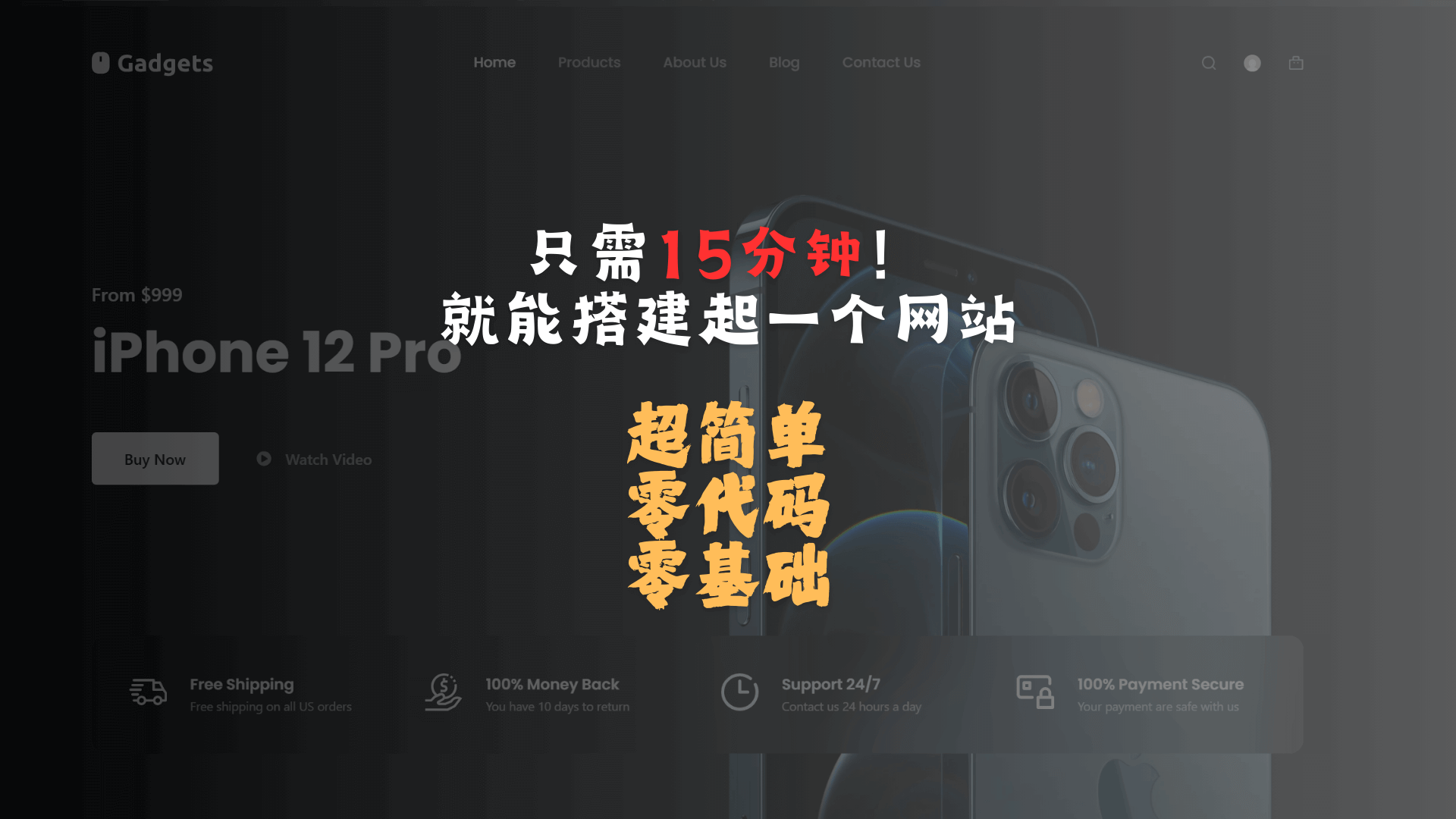
Step 1: Find a "home" for your website🏠--hostinger server
1. Accesshostinger official website, choose a server. Sign up through this link to get extra 20% discount! Note that as of August '25, hostinger only supports Visa and PayPal payments!
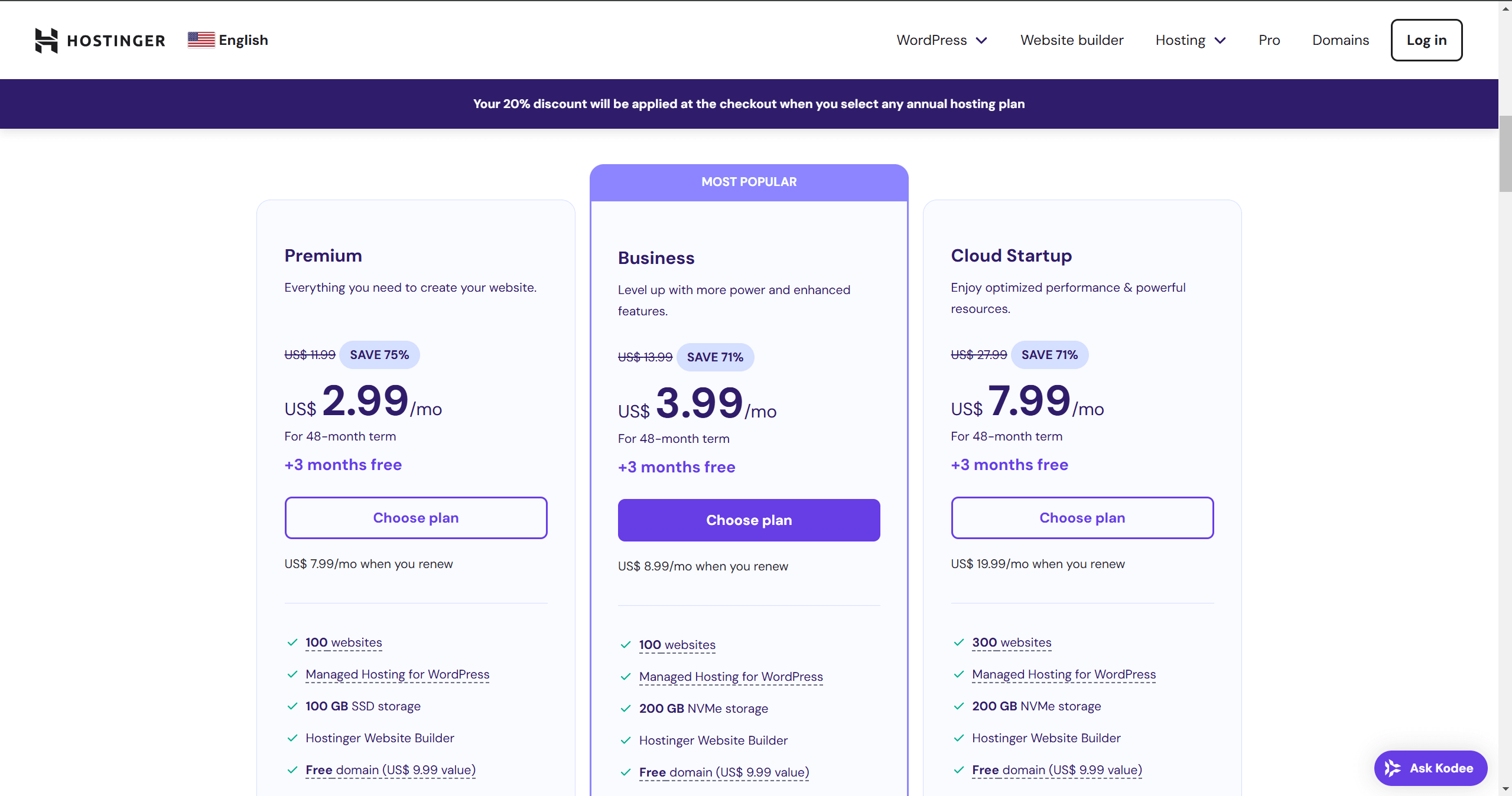
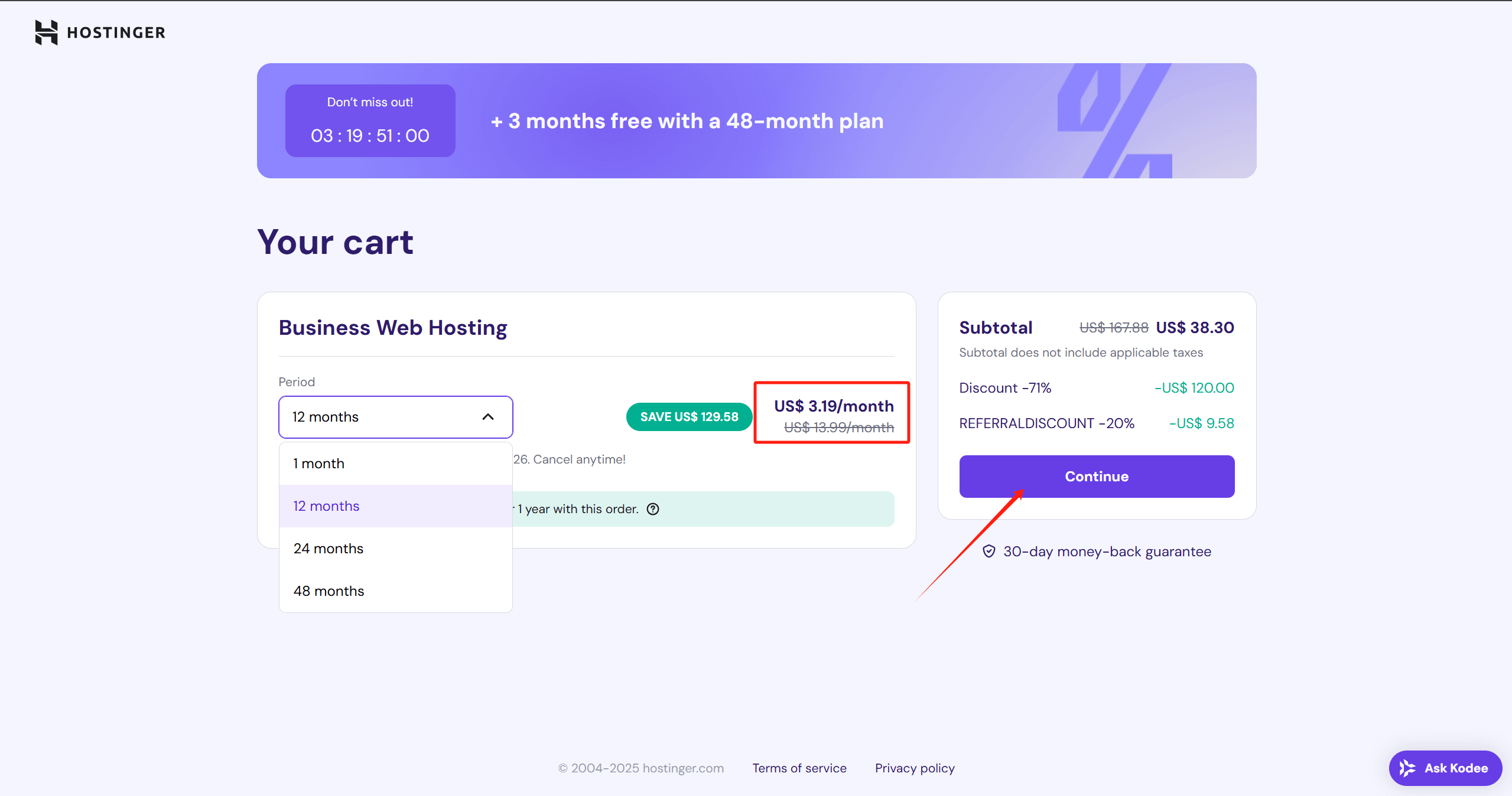
2. Register hostinger account. Note: You can't use QQ mailbox and 163 mailbox to register, it is recommended to use Microsoft outlook mailbox or Gmail mailbox.
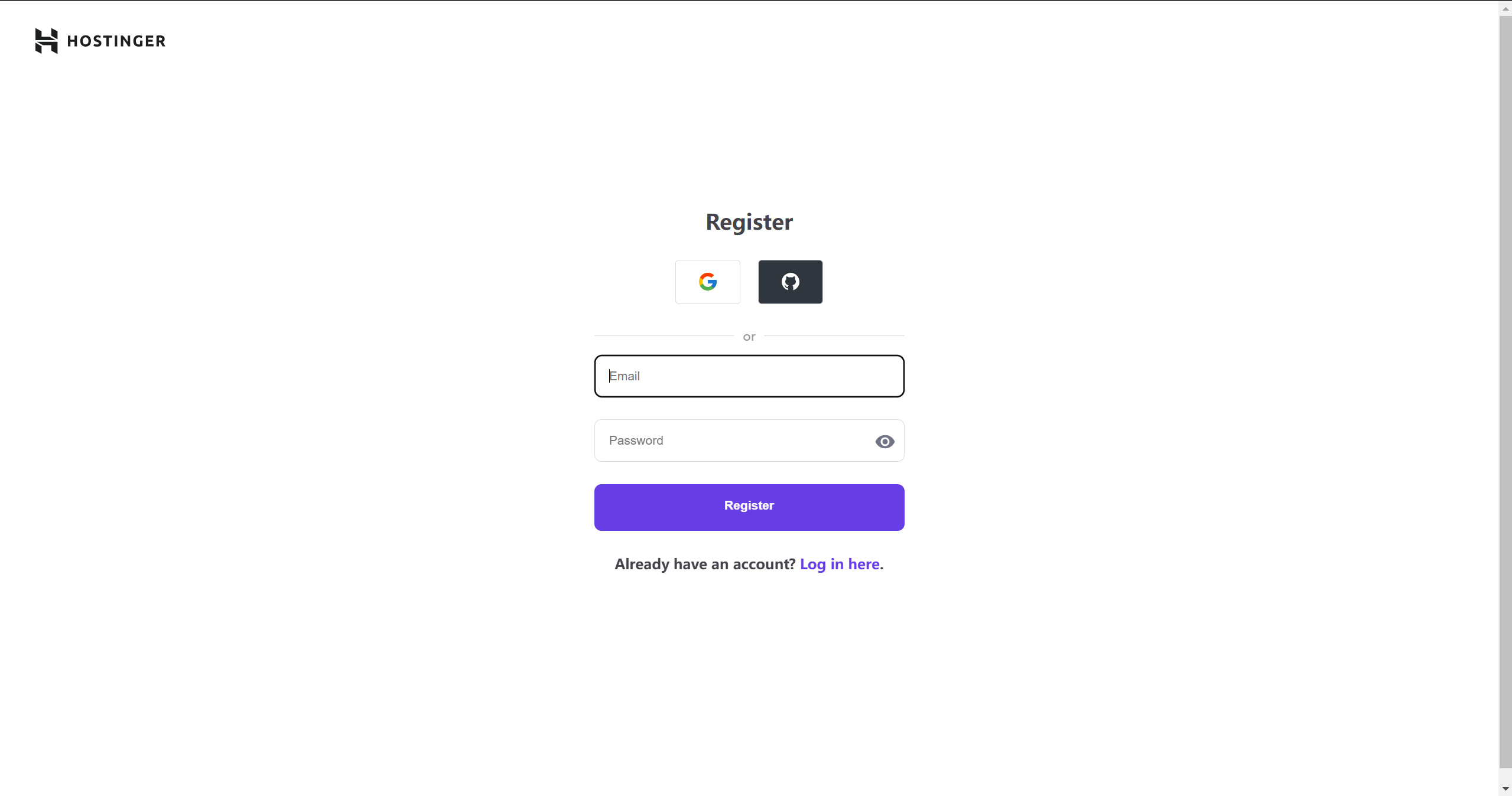
3. Improve account information
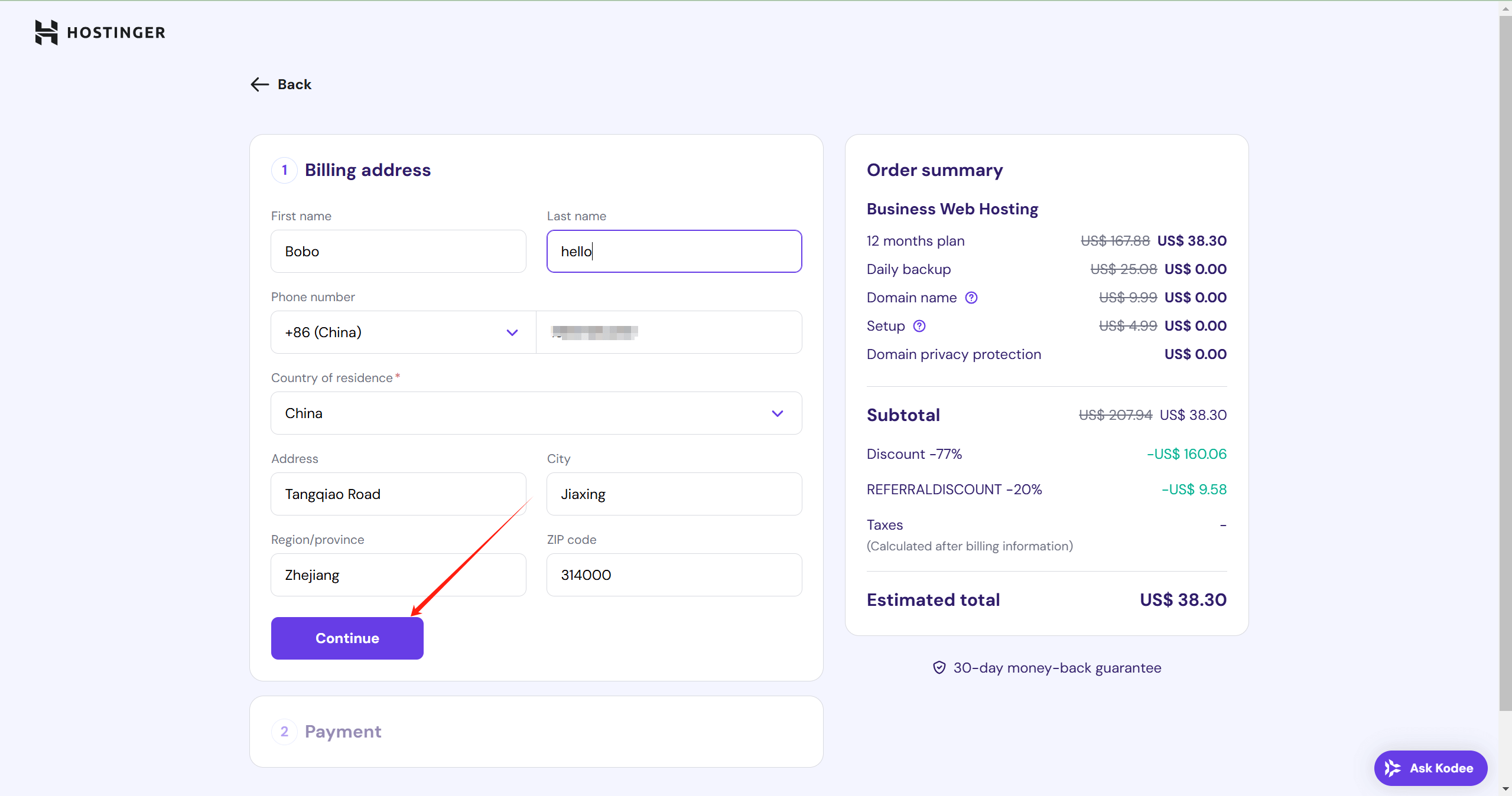
4. Selection of payment method
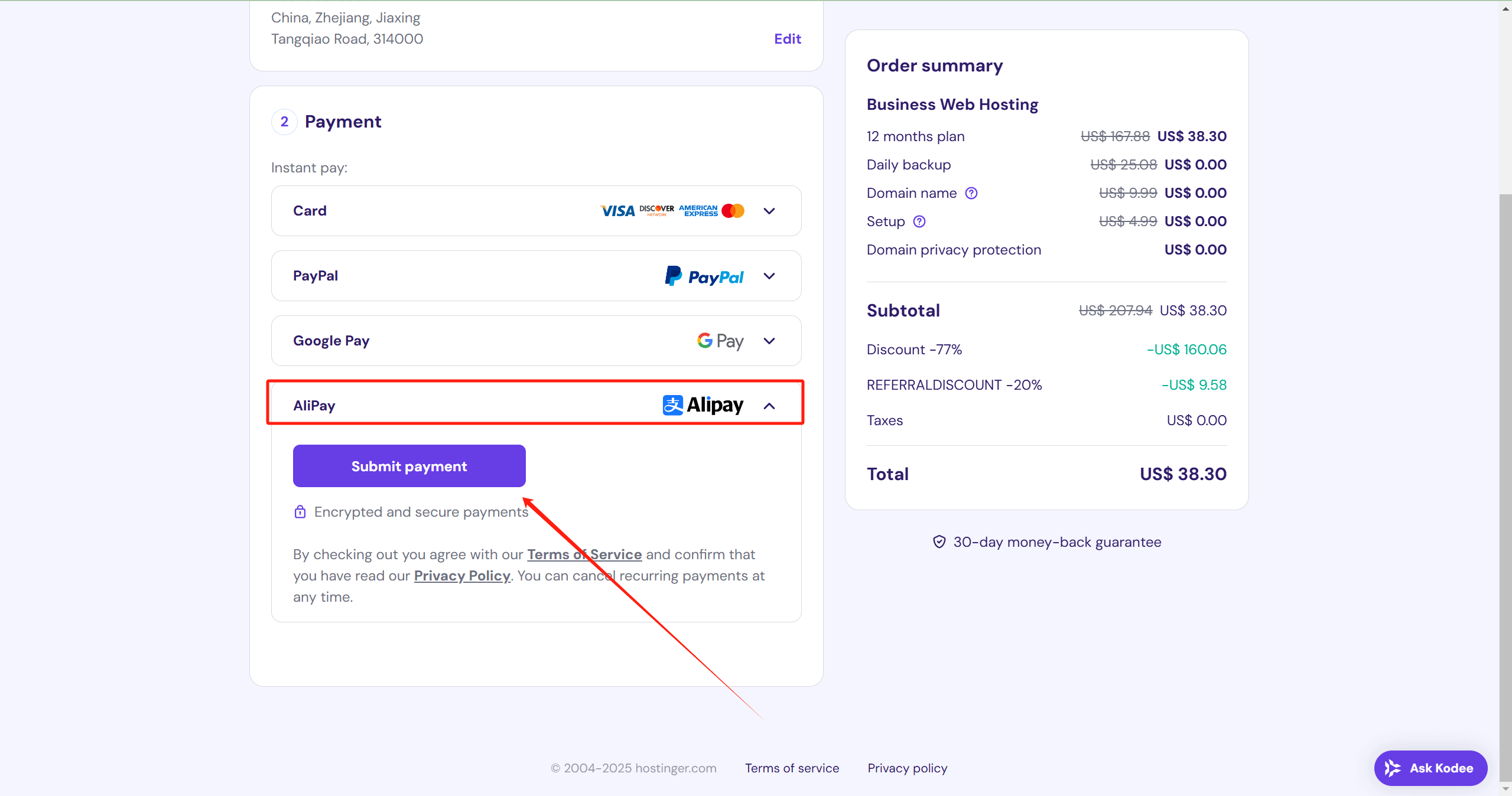
Step 2: Give your website a strong "name".📛--Domain name
5. Create a website and choose Wordpress
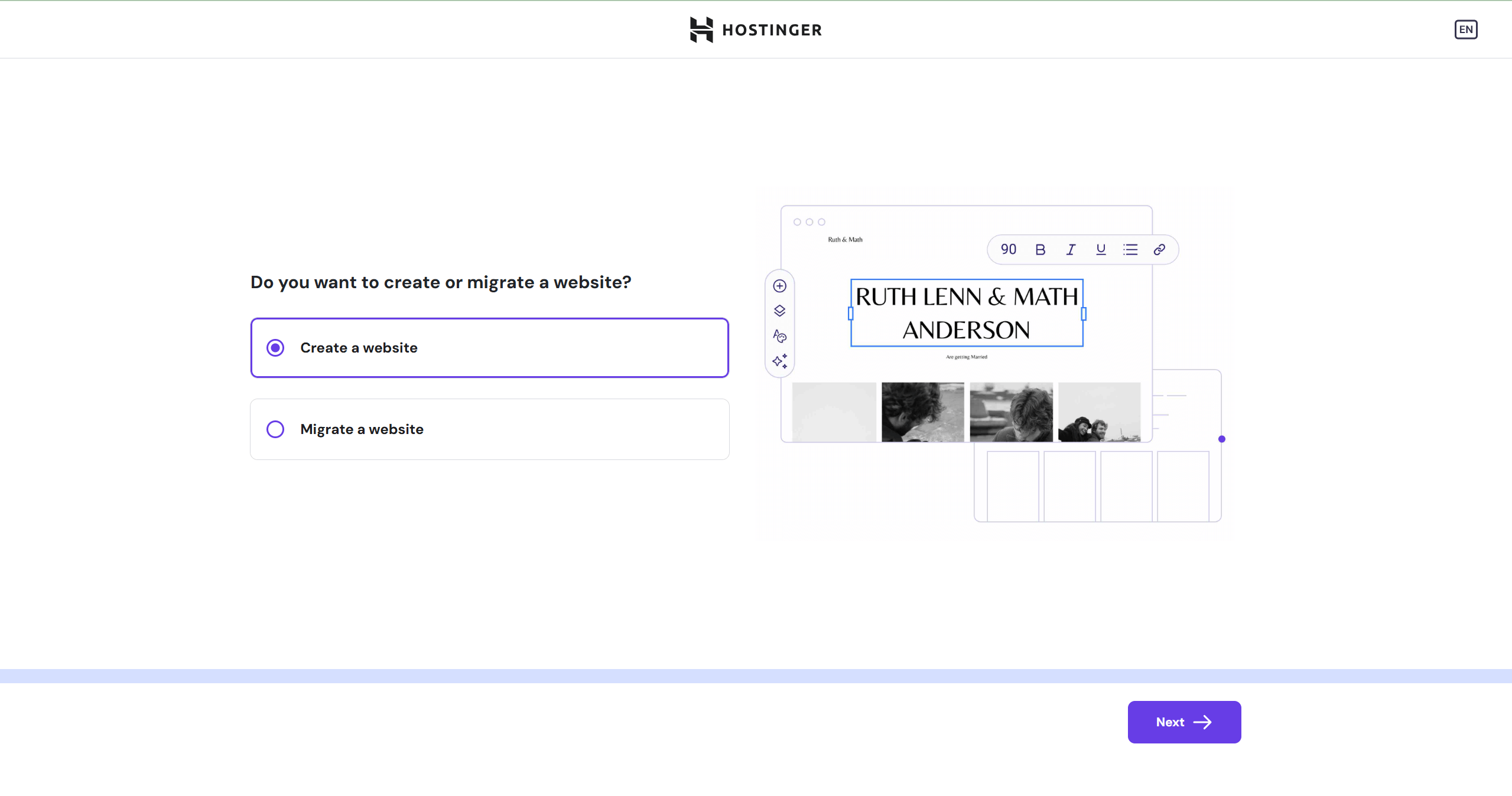
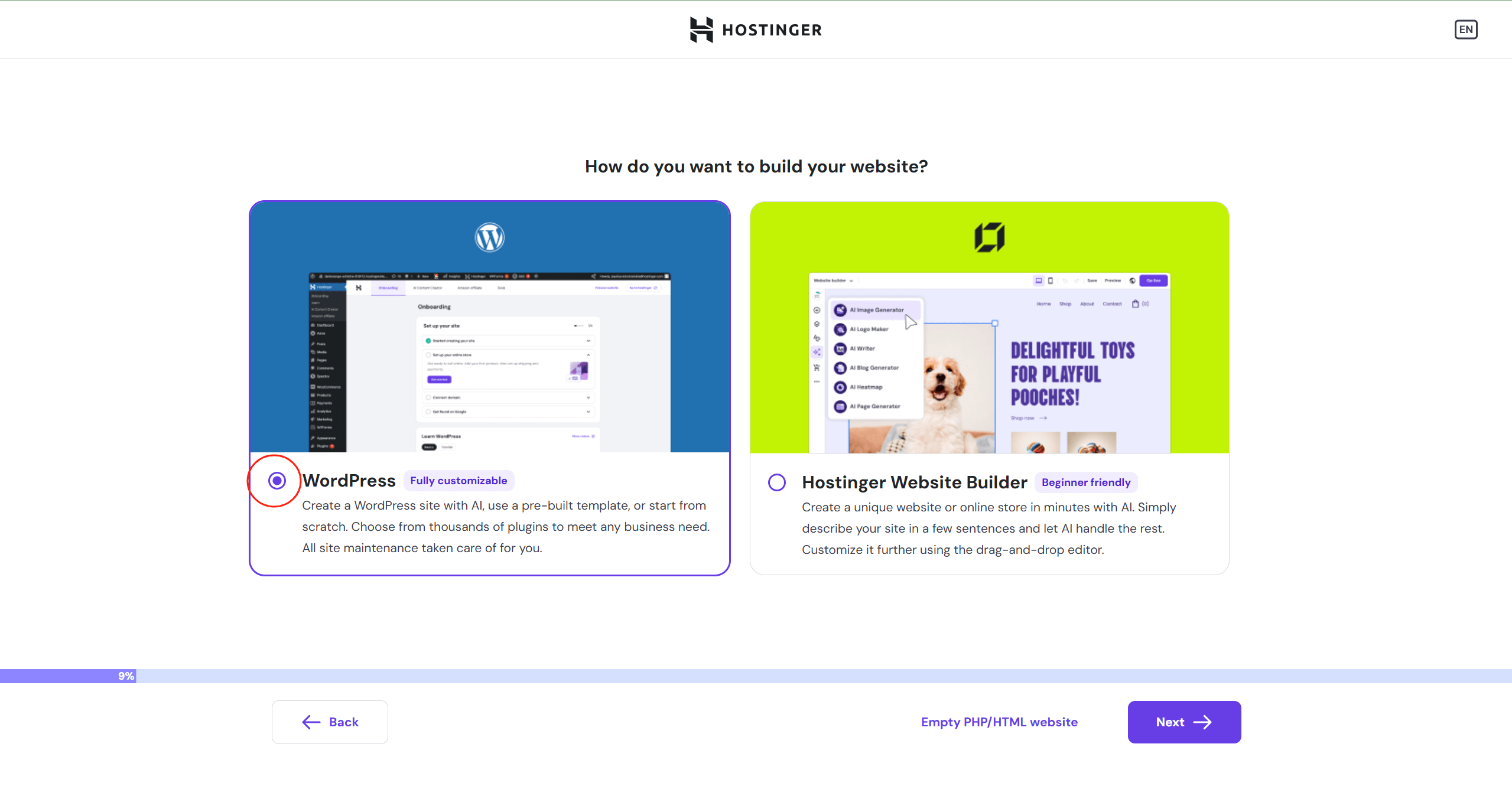
6. Create the administrator email and password for the backend of the website
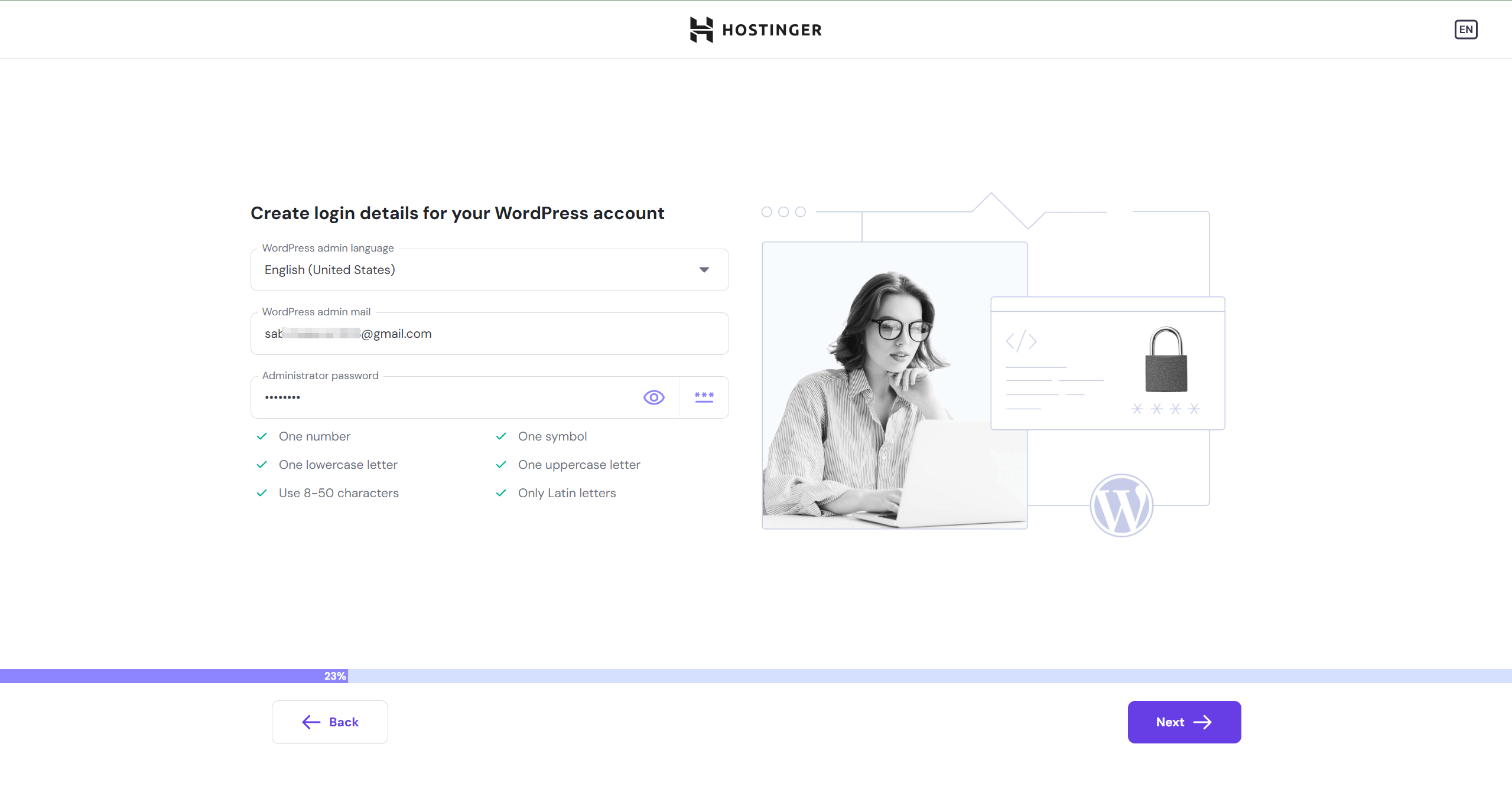
7. Create a blank website
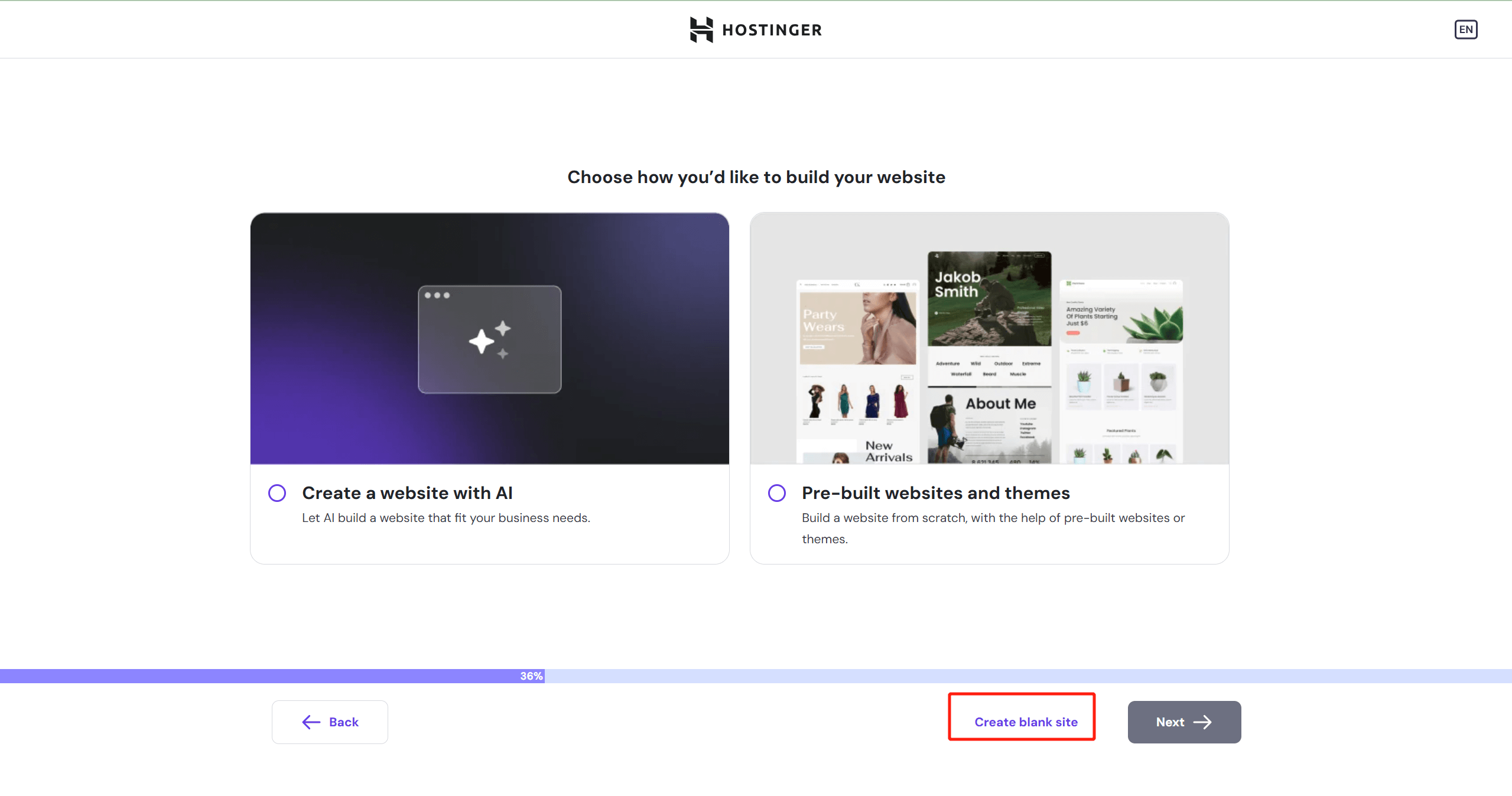
8. Give the site a loud name, the name is arbitrary, as long as it is not registered can be used!
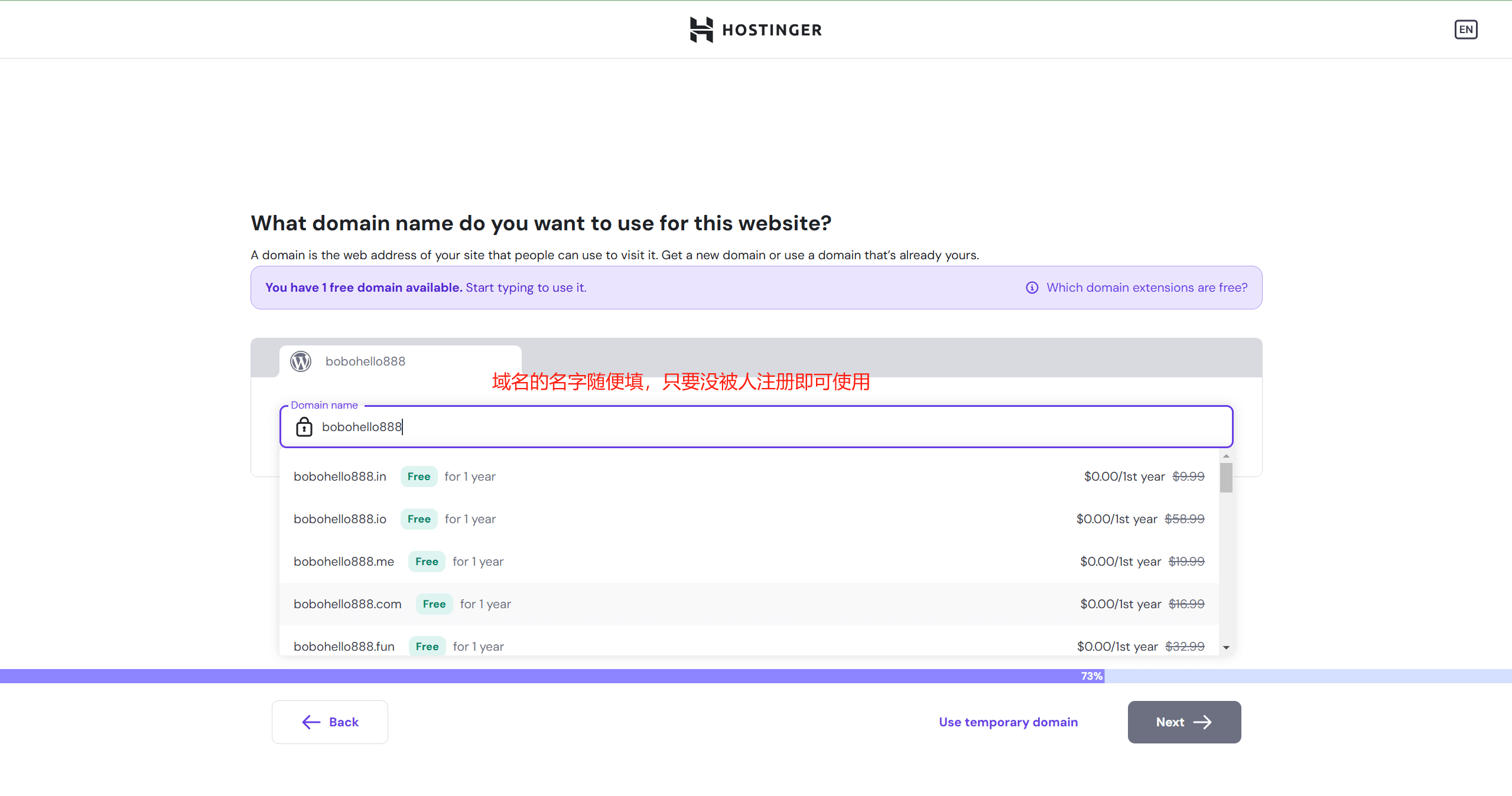
9. Improve the domain name registration information
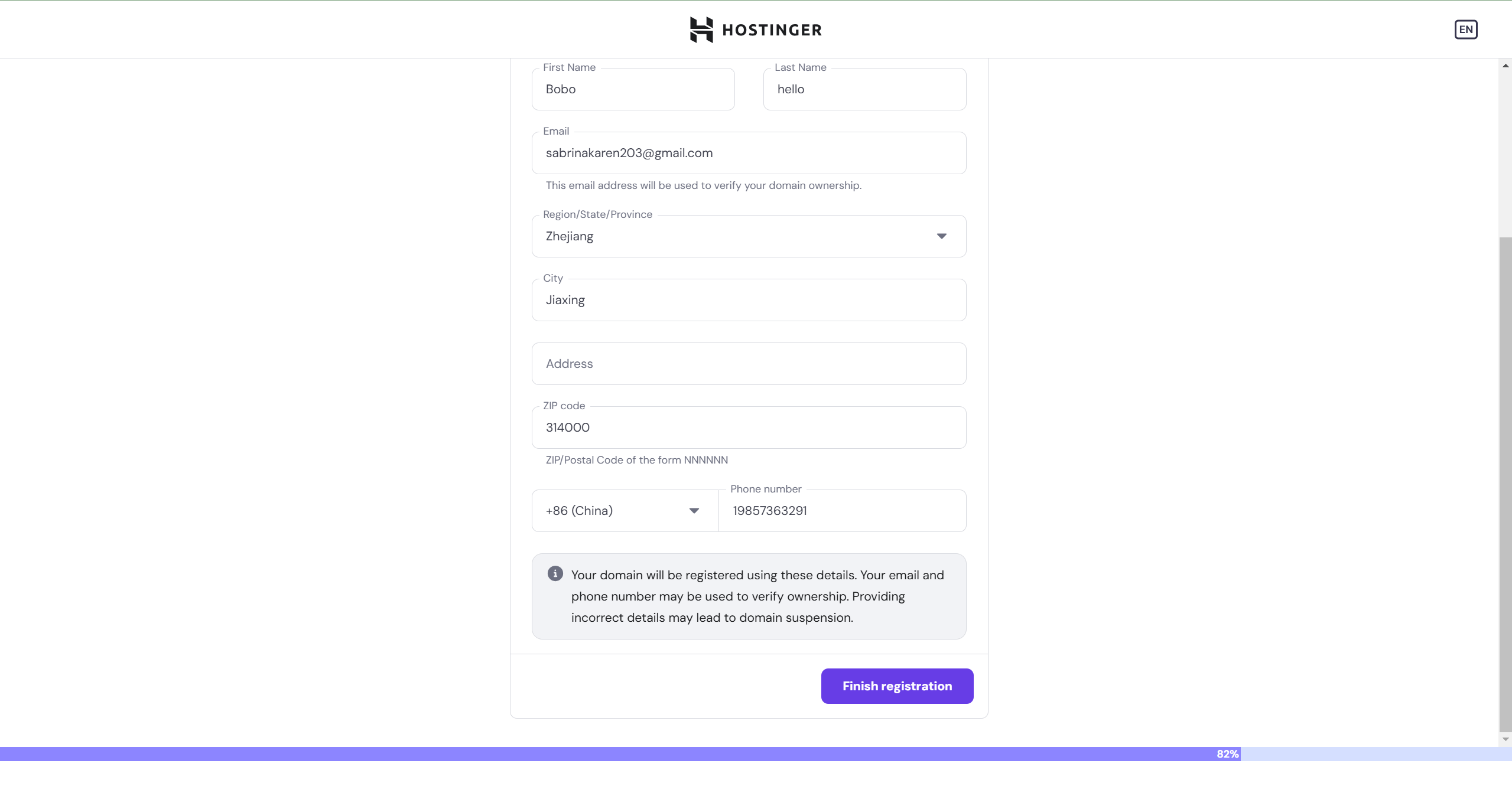
10. to the deployment of the server to specify a location, it is recommended to try to choose from the main customers closer to the country or region, after the selection of the system will automatically help you install wordpress.
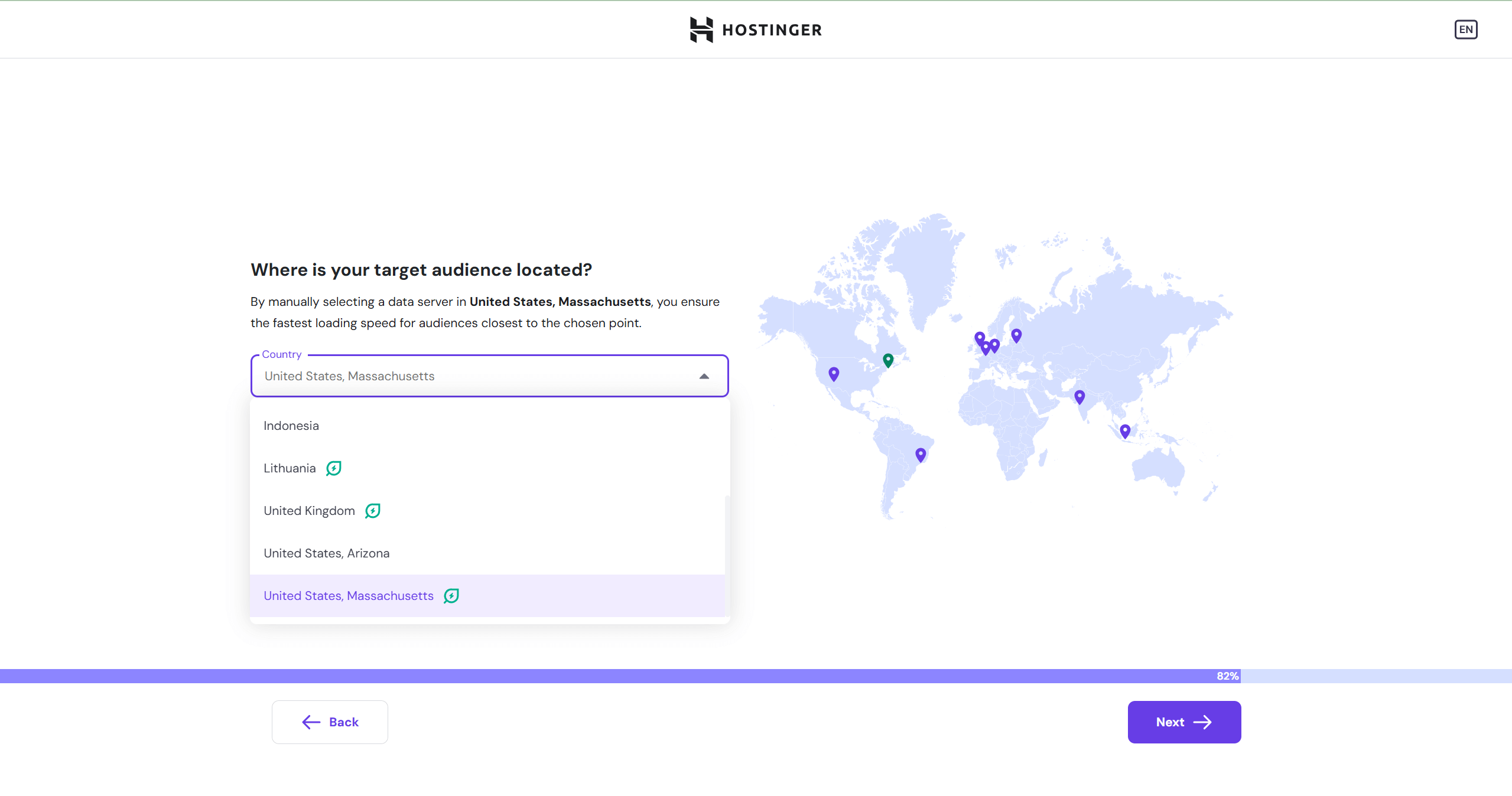
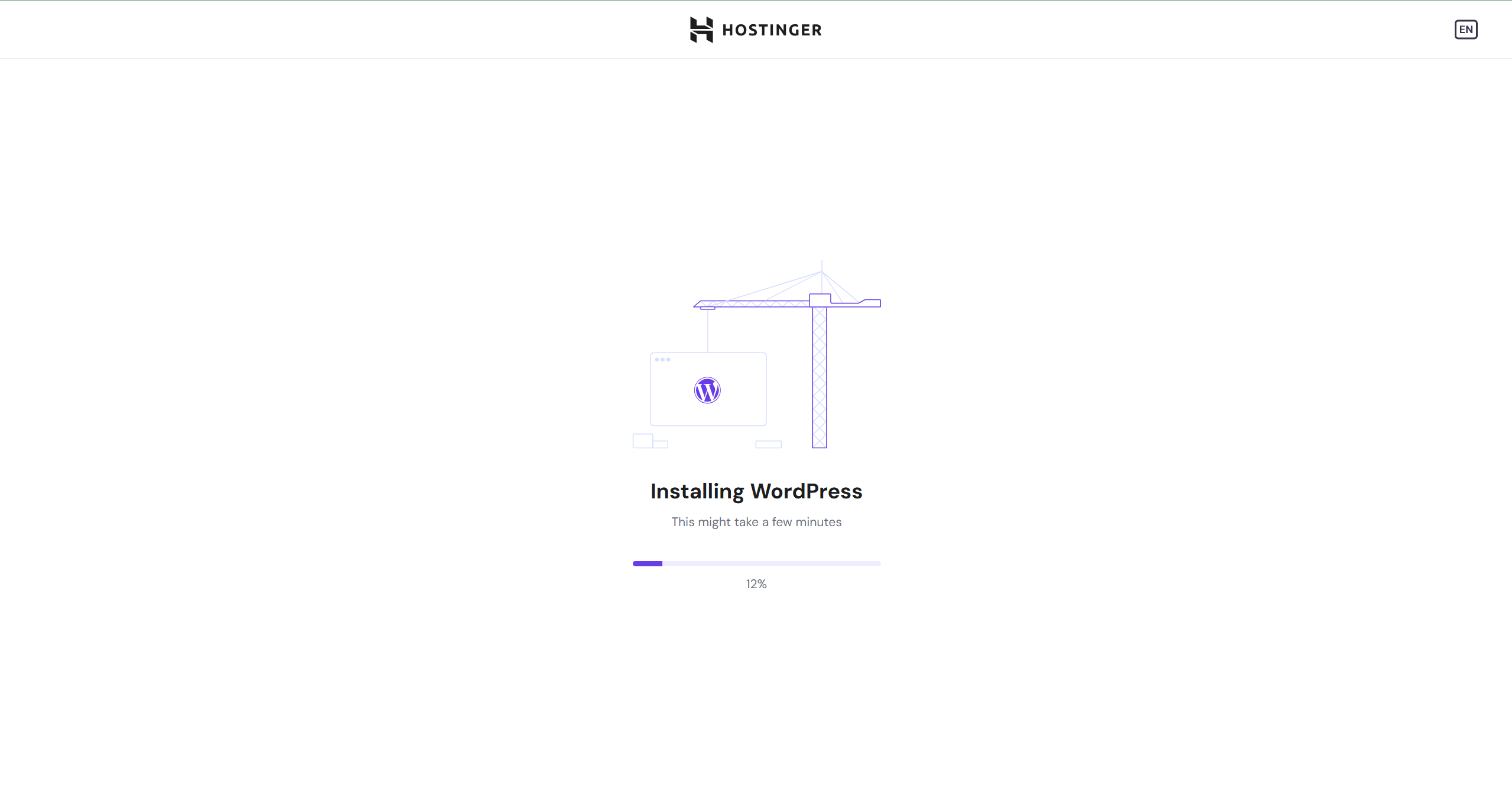
Wait about 5 minutes. The following interface shows that wordpress installation is successful, but this is not equal to the site has been online, the current state is in the preview state, because the system has to install the SSL certificate!
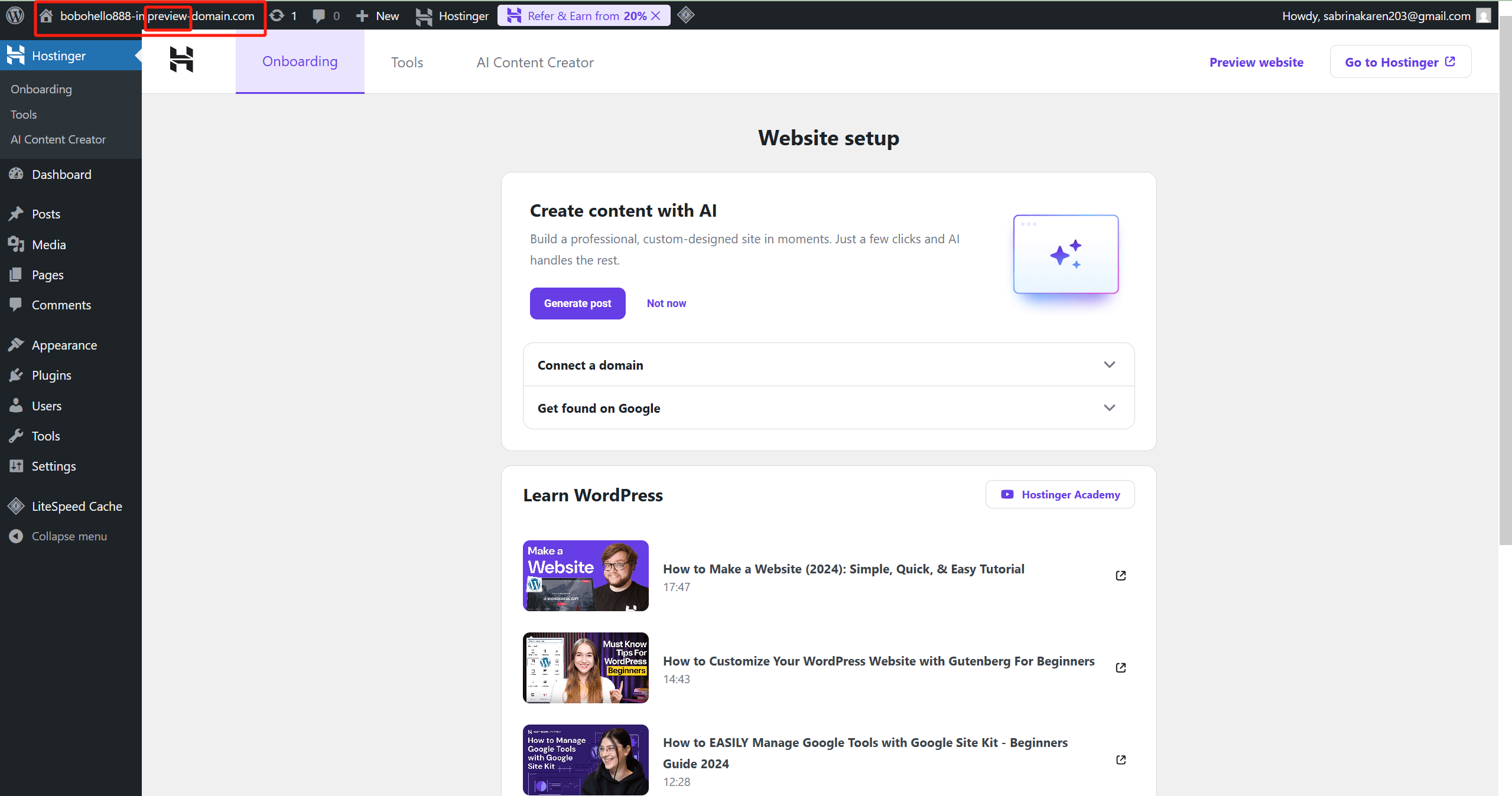
11. Return to hostinger homepage panel
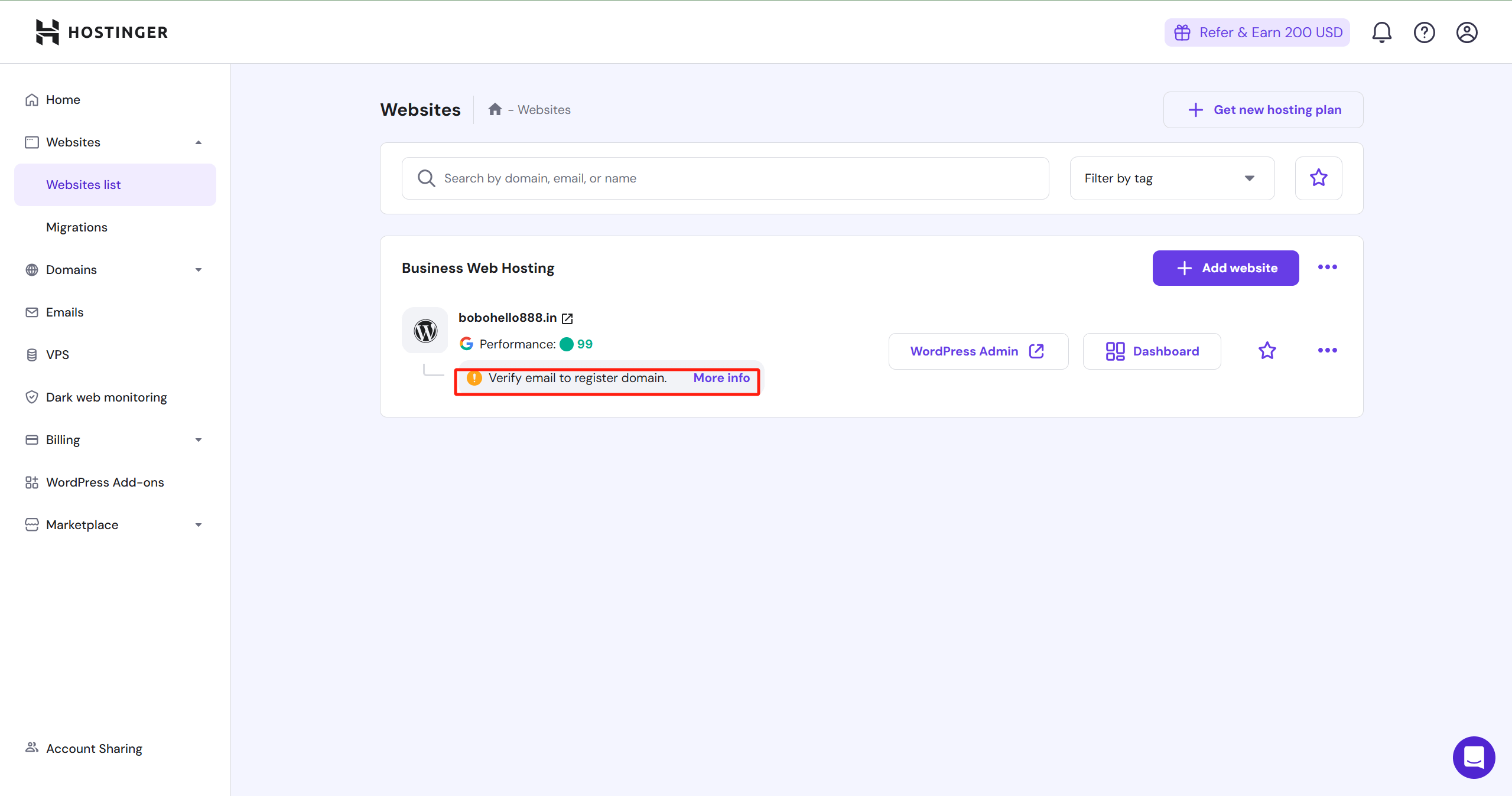
12. Go to email to verify the registered domain name
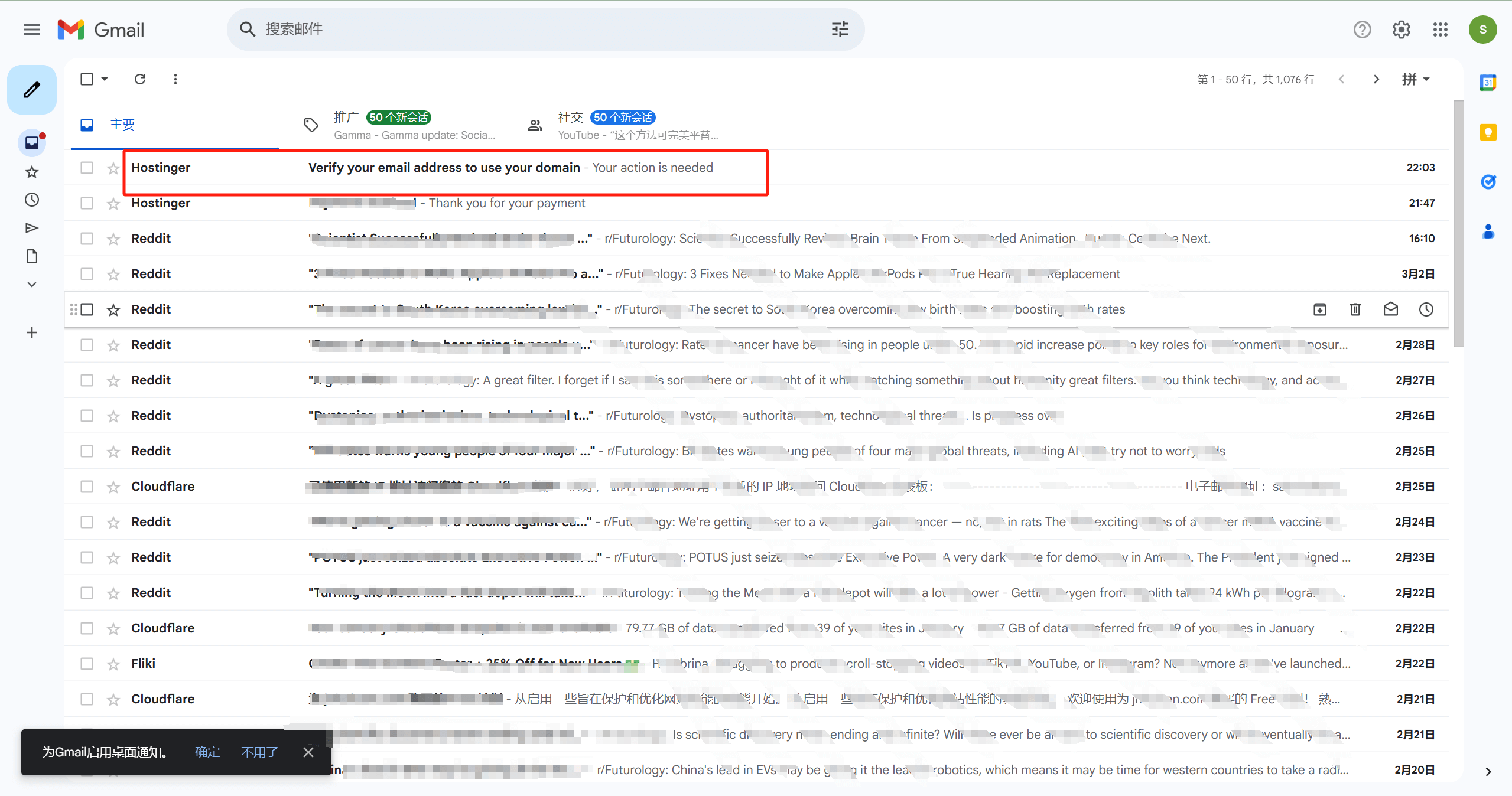
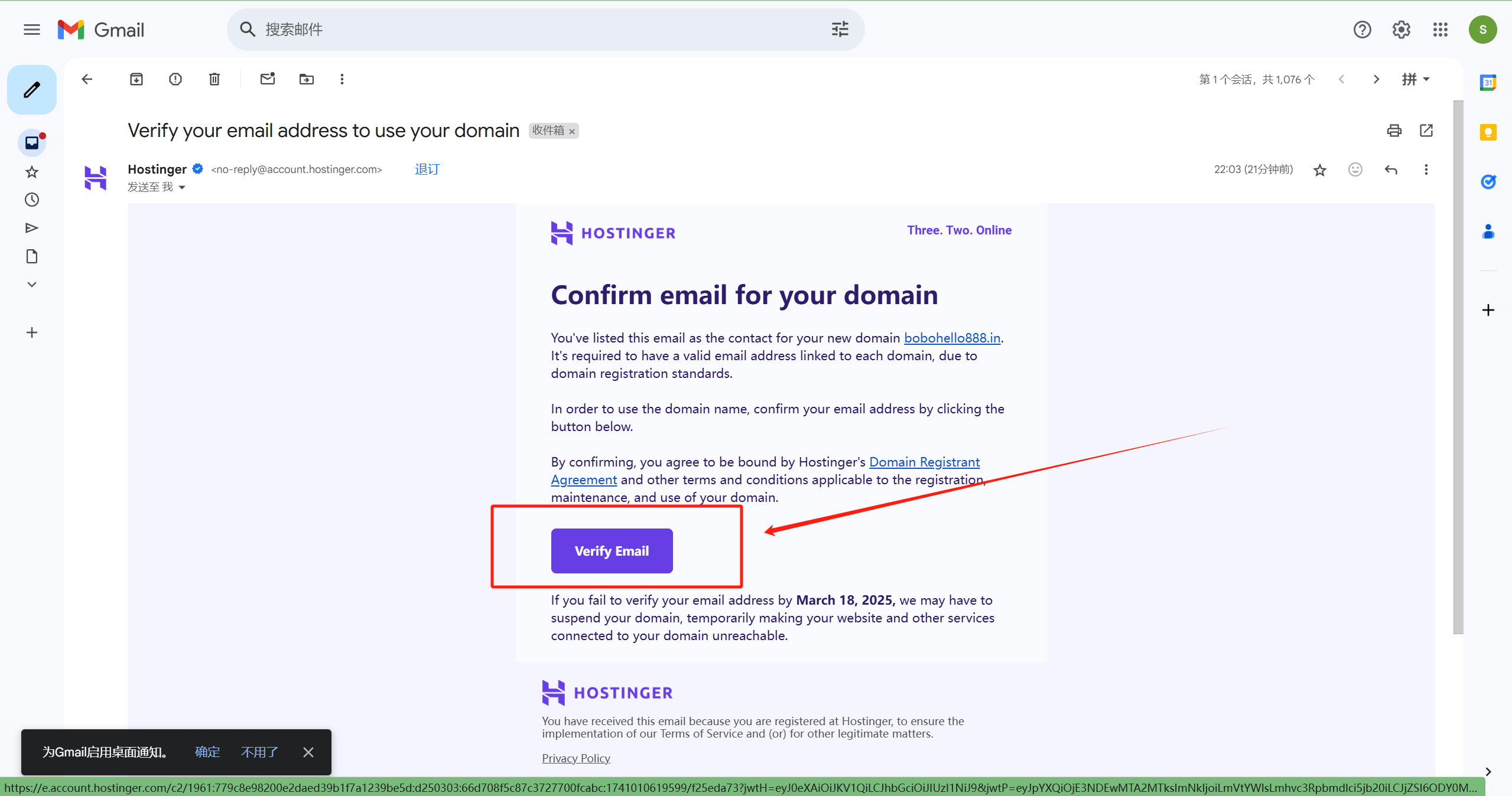
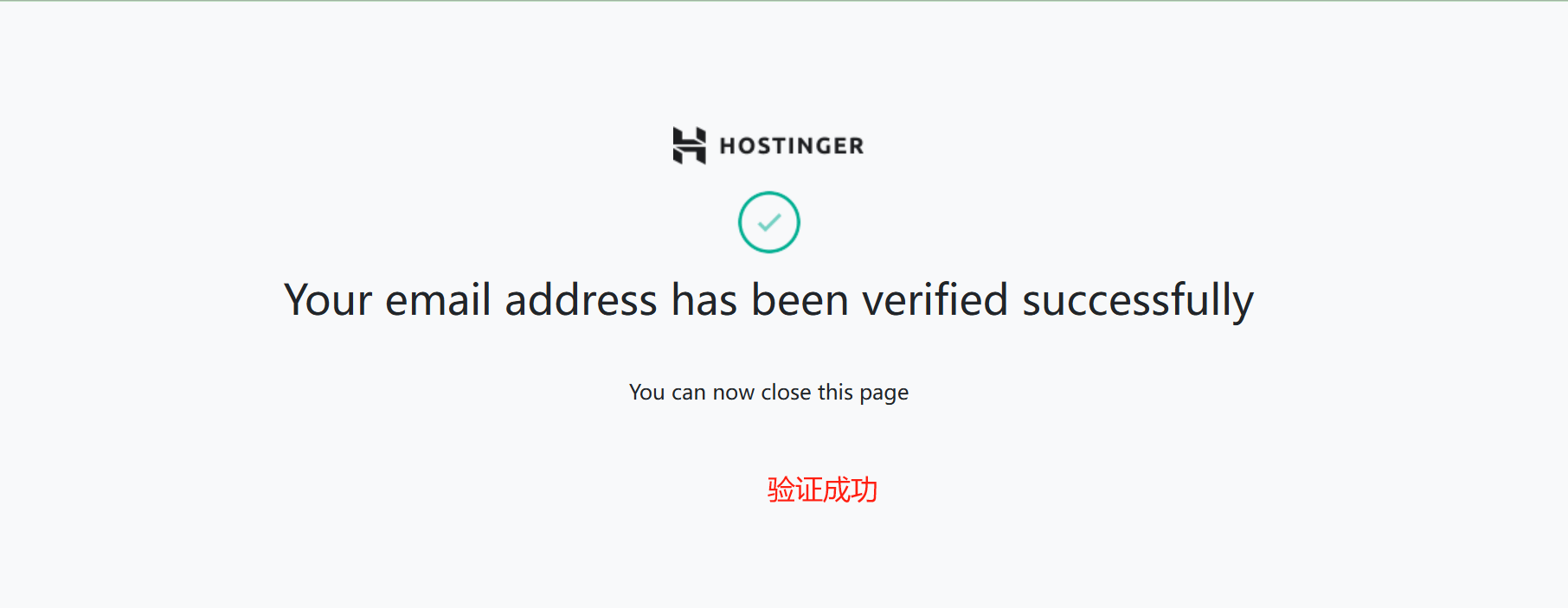
13. Go back to the hostinger homepage, and find that the yellow icon in step 11 is gone, indicating that the site is officially online, but now the site is still very ugly, the next step we will renovate it.
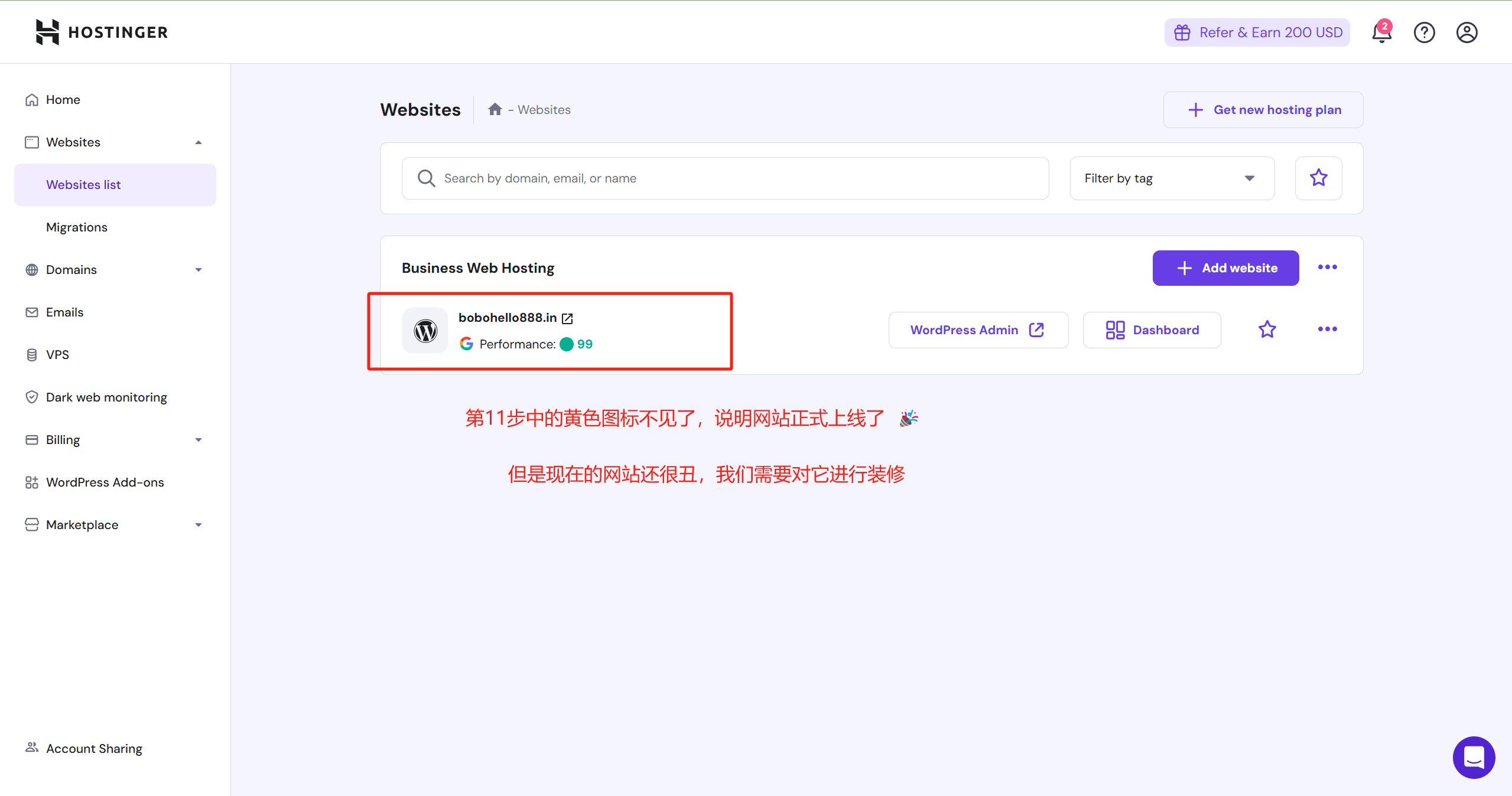
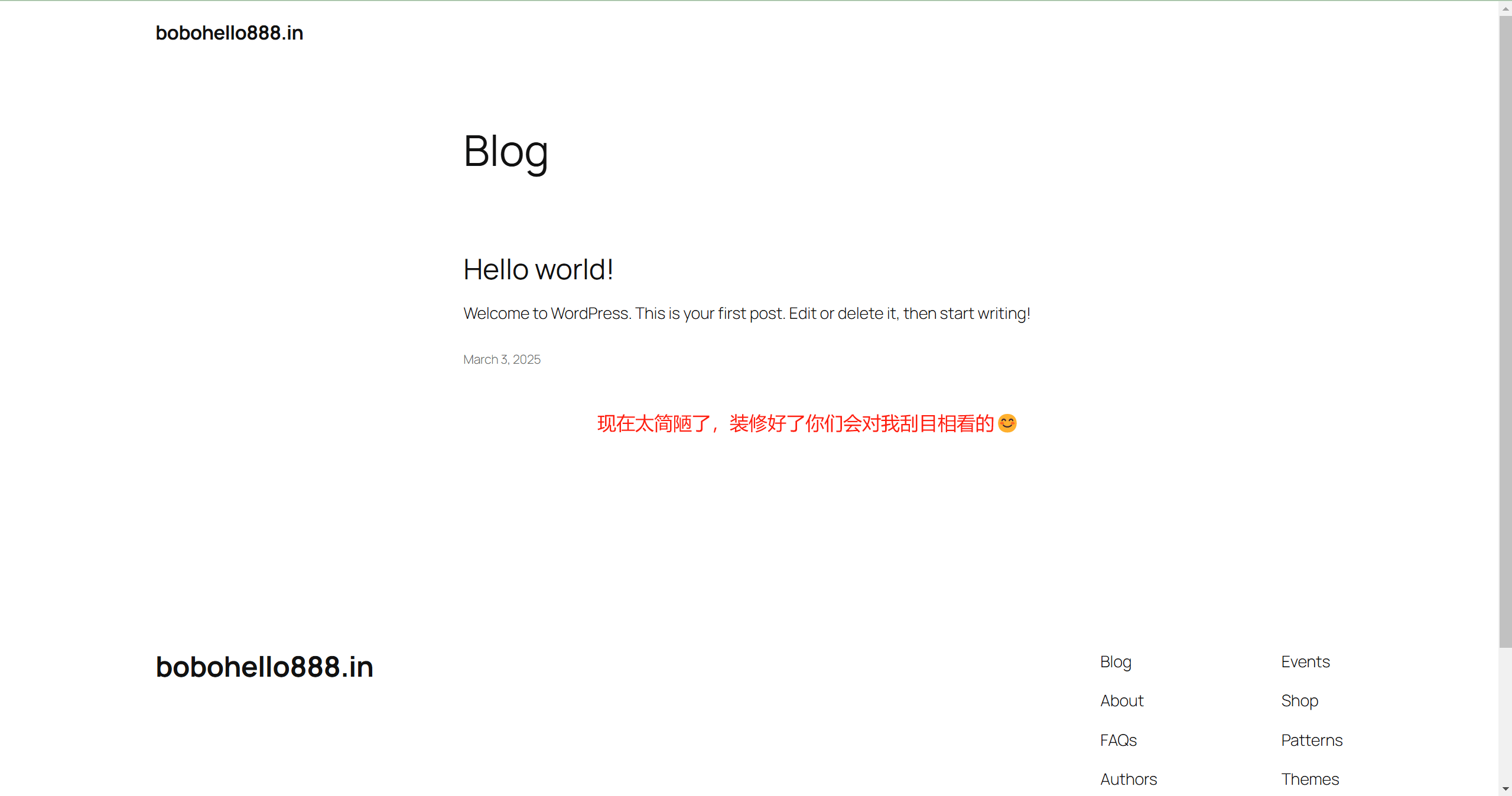
Step 3: Choose a "decorating plan" for your house.🎨--Installation of themes
14. Enter wordpress background, select Appearance ¡ú Themes, click on "Add New Theme", enter "blocksy" in the search box, the theme as an example to explain.
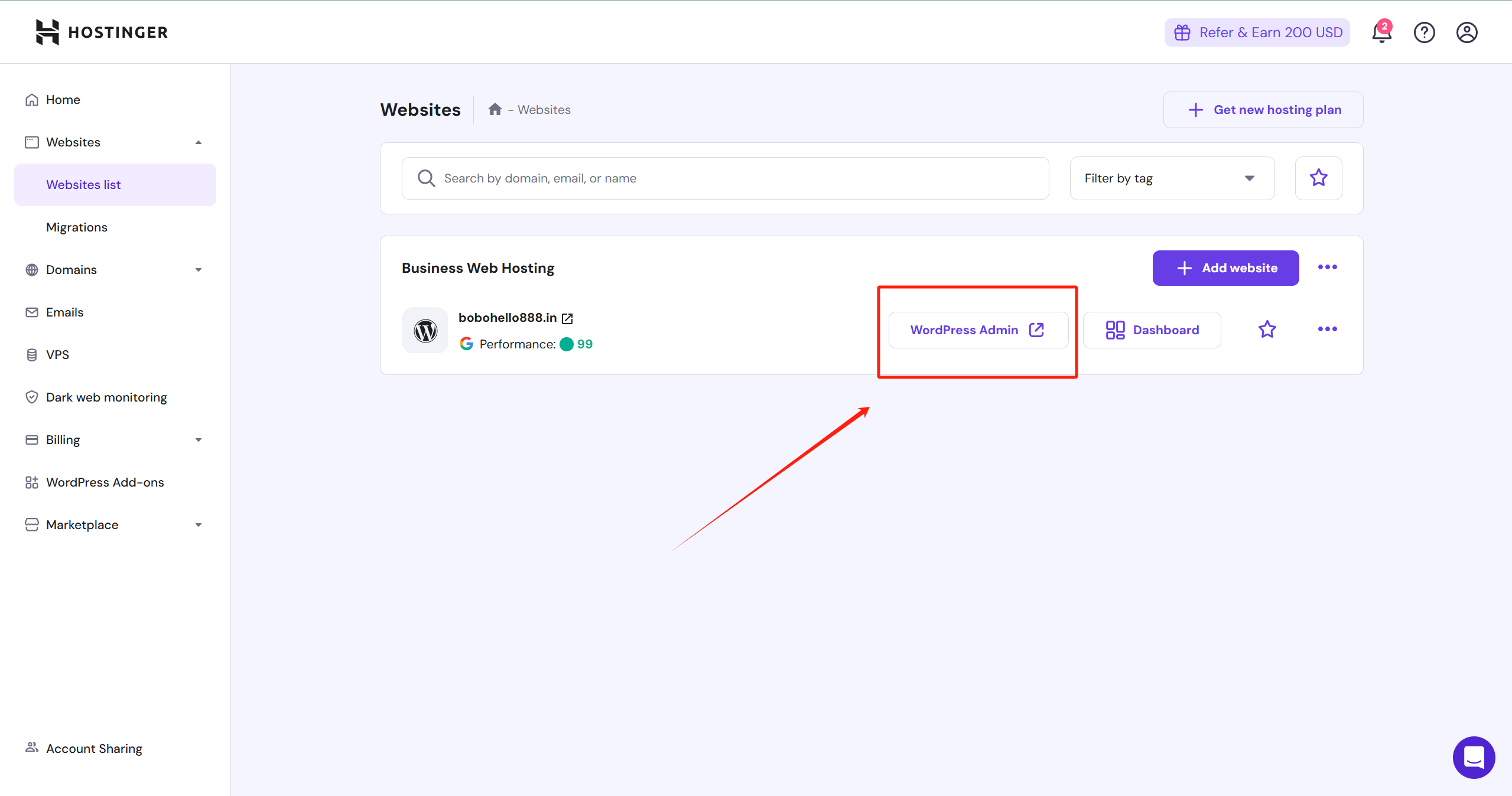
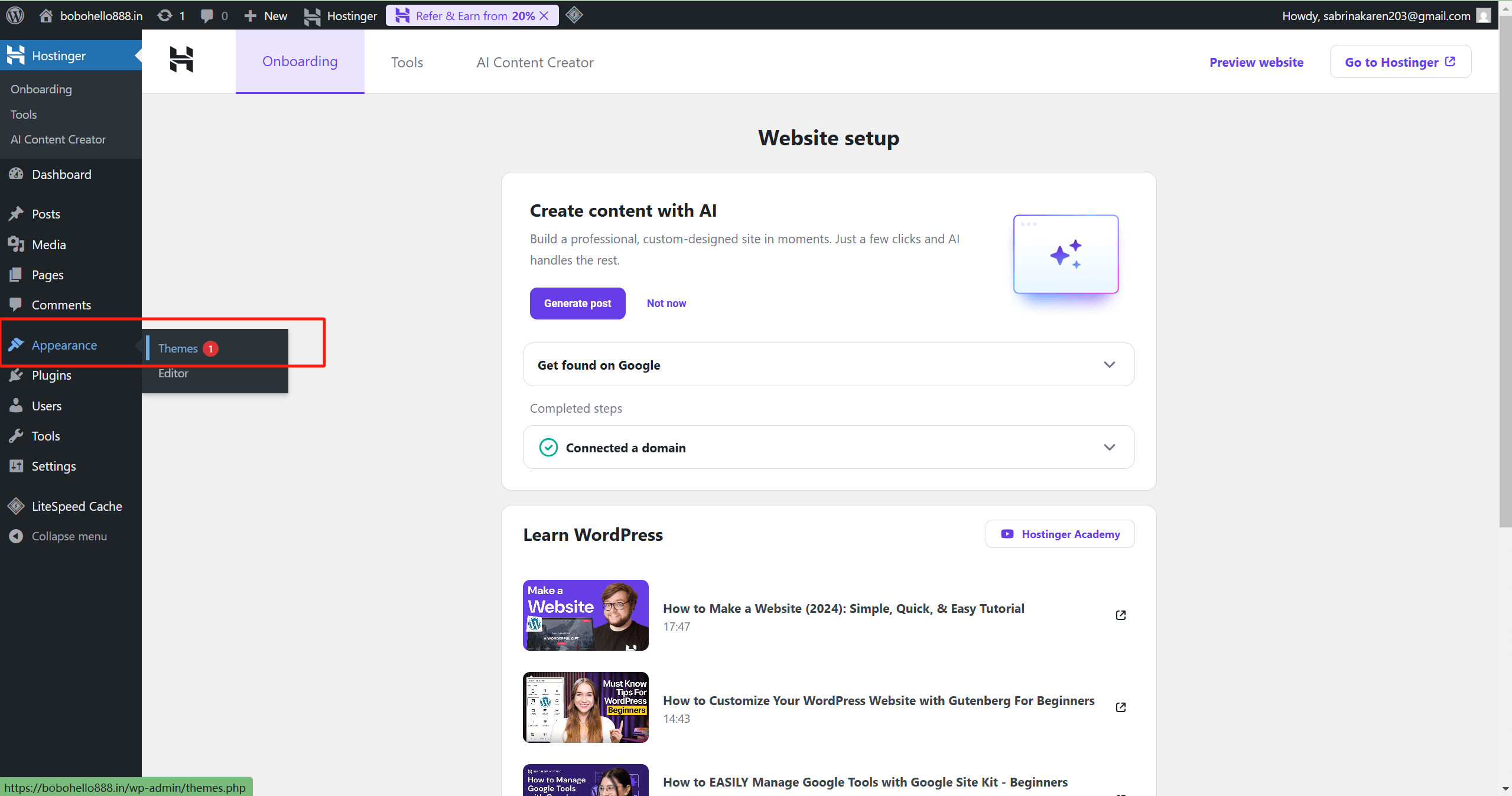
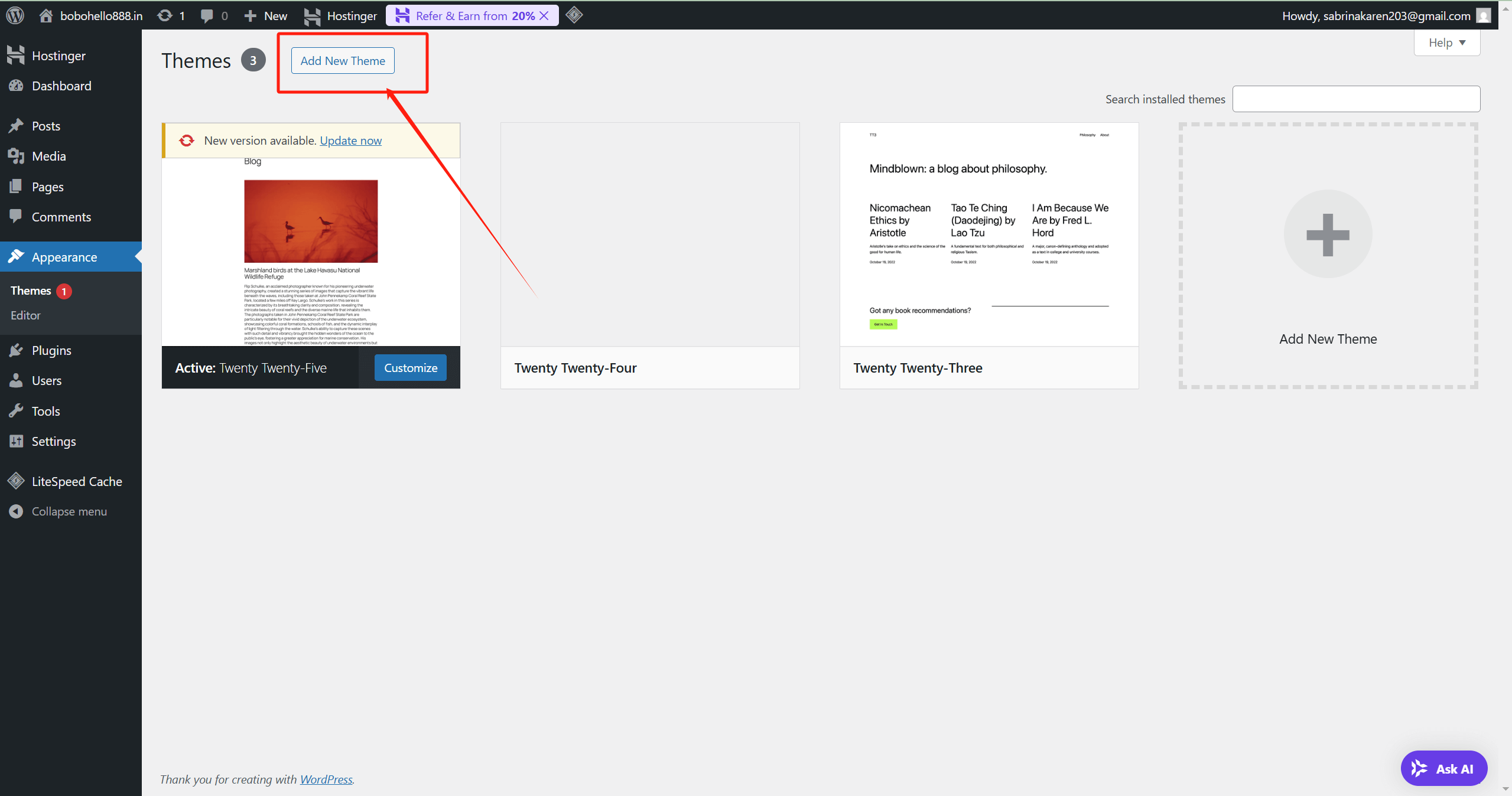
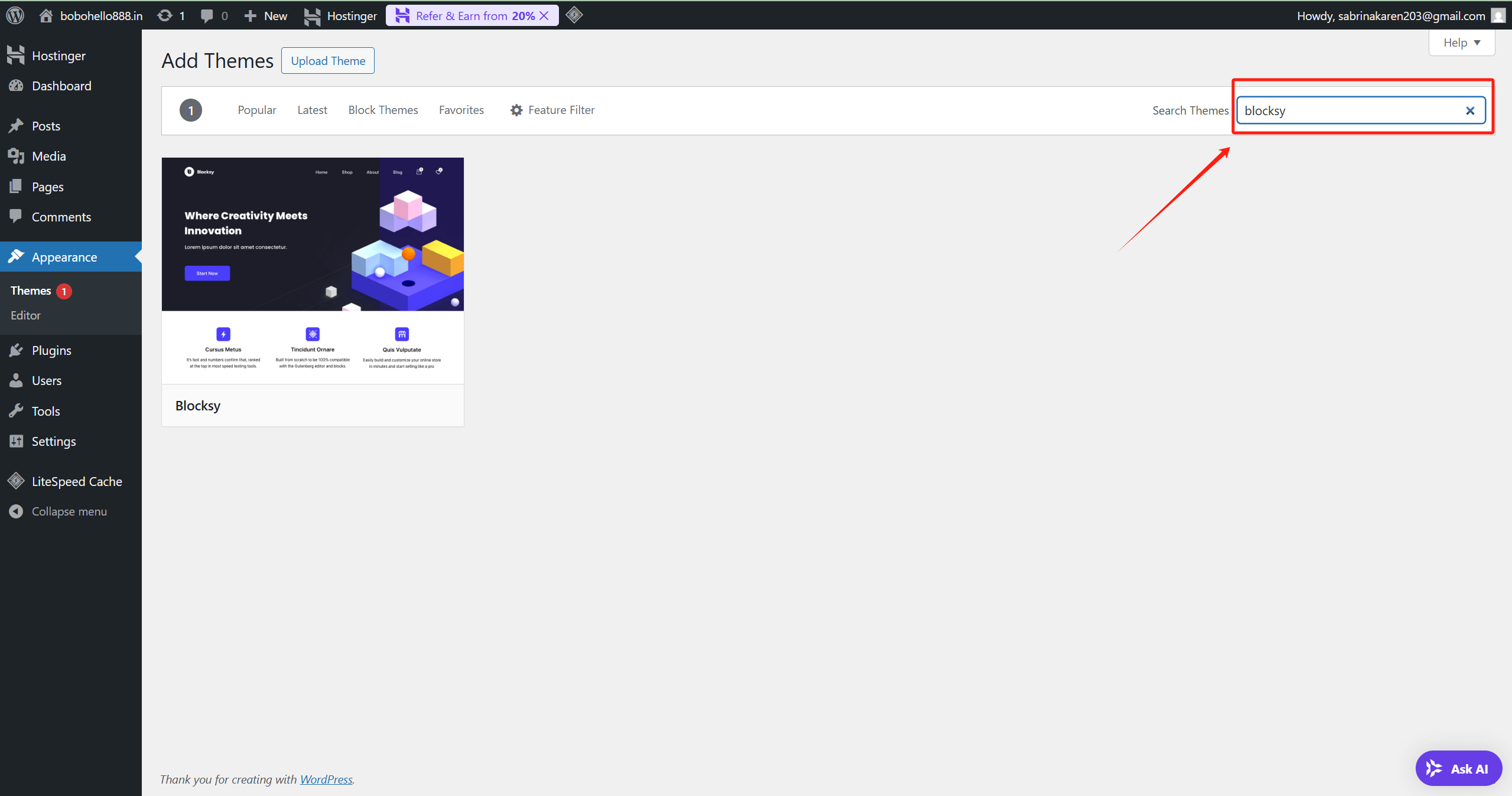
15. After activating the theme, import the template
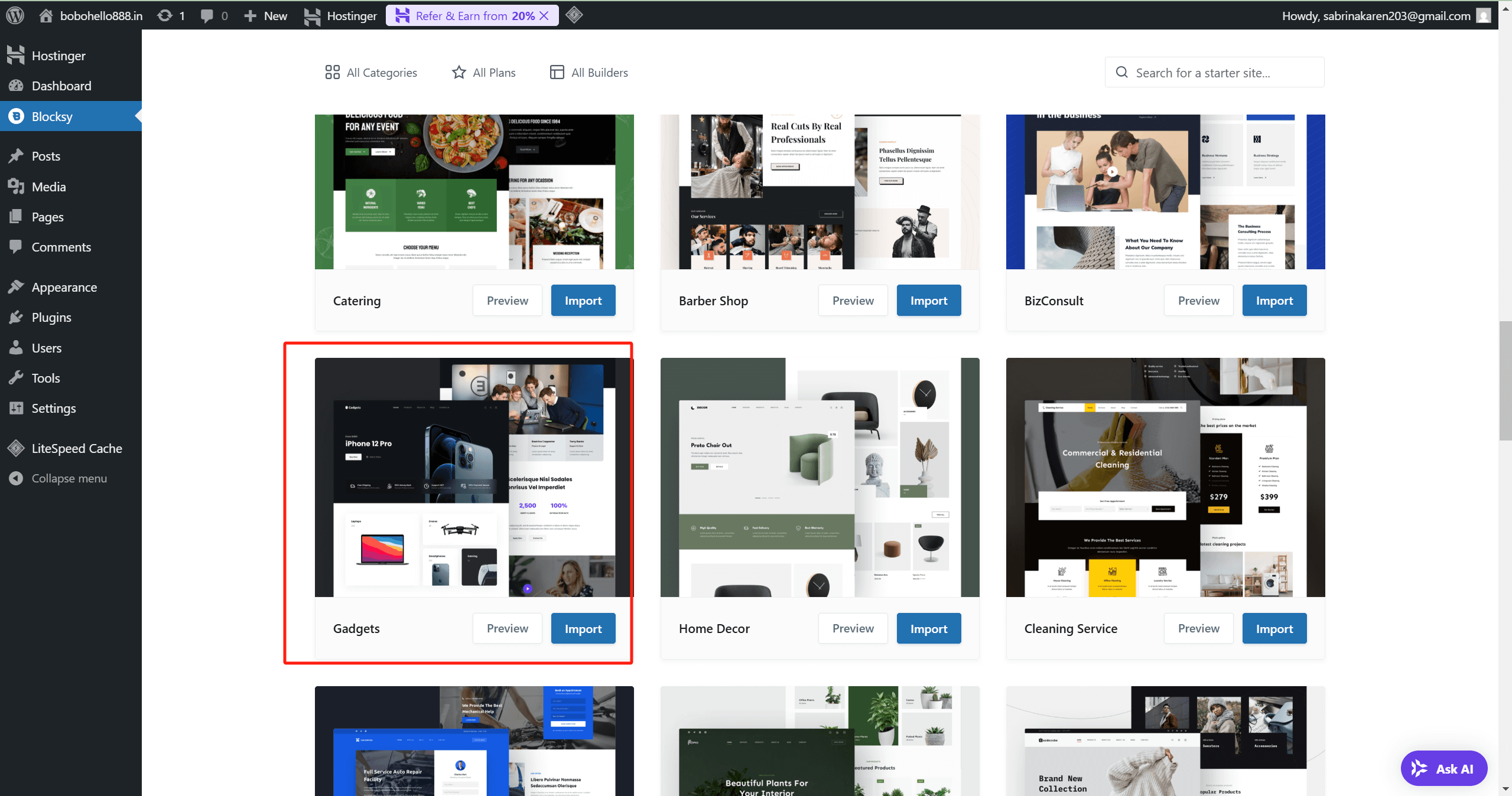
16. Great job. Congratulations, you have successfully created your first website with your superb understanding and hands-on skills! 🎉
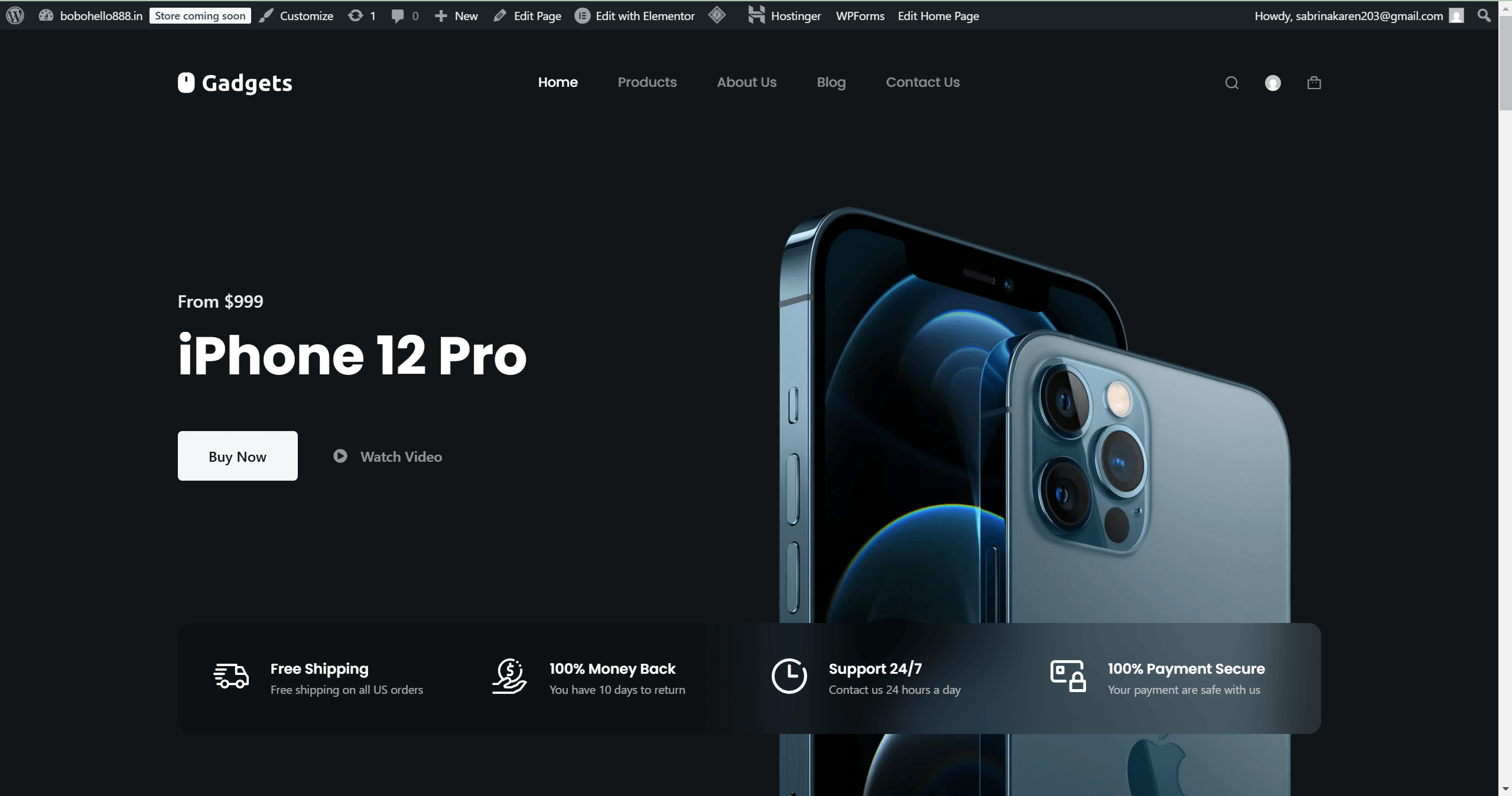


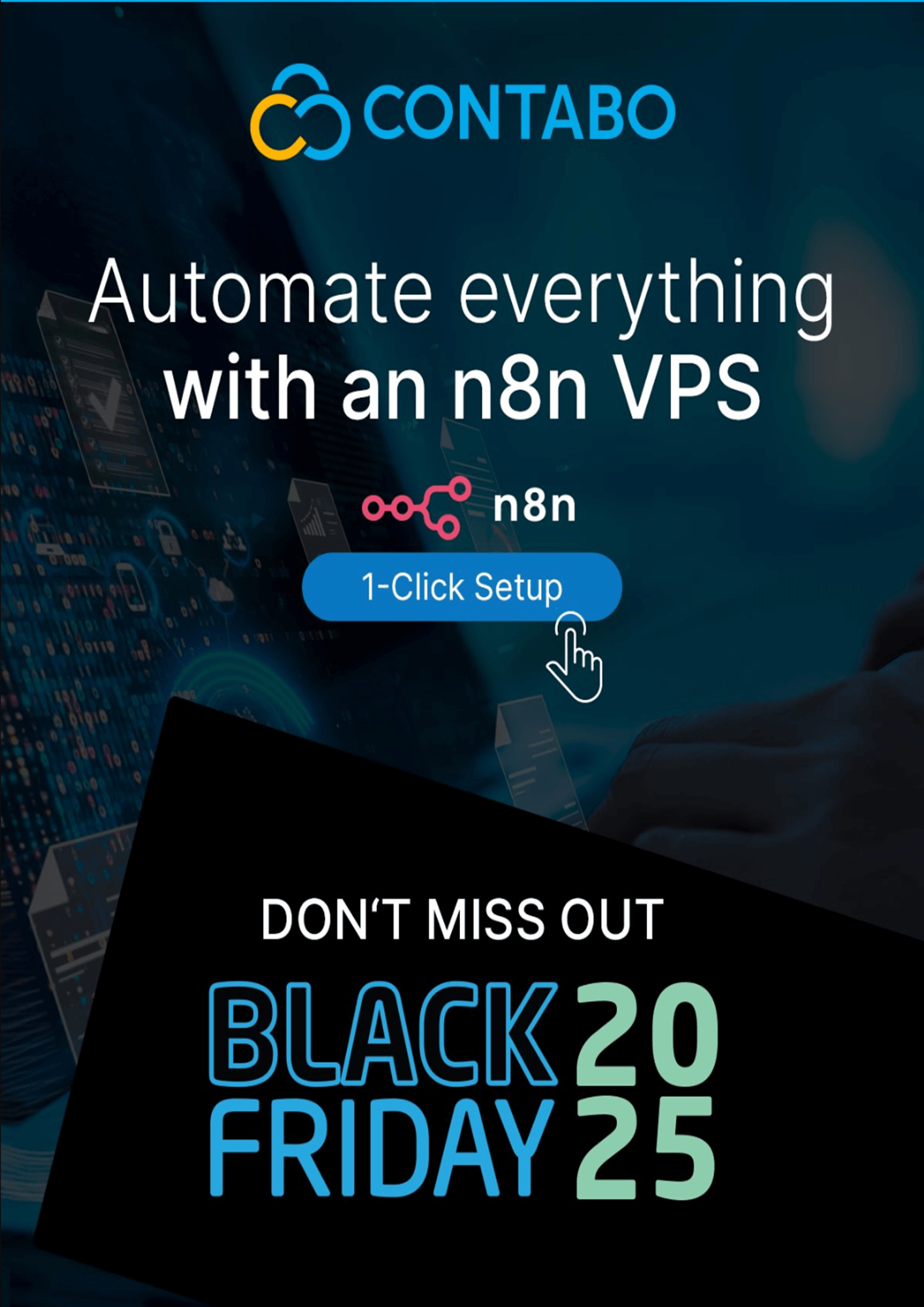
Comments (0)